on
RBAC in kubernetes
There are 3 elements involved in RBAC. In this post we are going to see how to provide user level access to resources.
- Subjects - Users or Process that wants access to Kubernetes API
- Resources - Kubernetes API objects like pods, deployments etc
- Verbs - Set of operations like get, watch create etc
Setup
I am using the Virtualbox(running in Ubuntu 18.04 physical machine) for this entire setup . The physical machine is Dell inspiron laptop with 12GB RAM , Intel® Core™ i7-6500U CPU @ 2.50GHz × 4 and 512GB SSD hardisk.
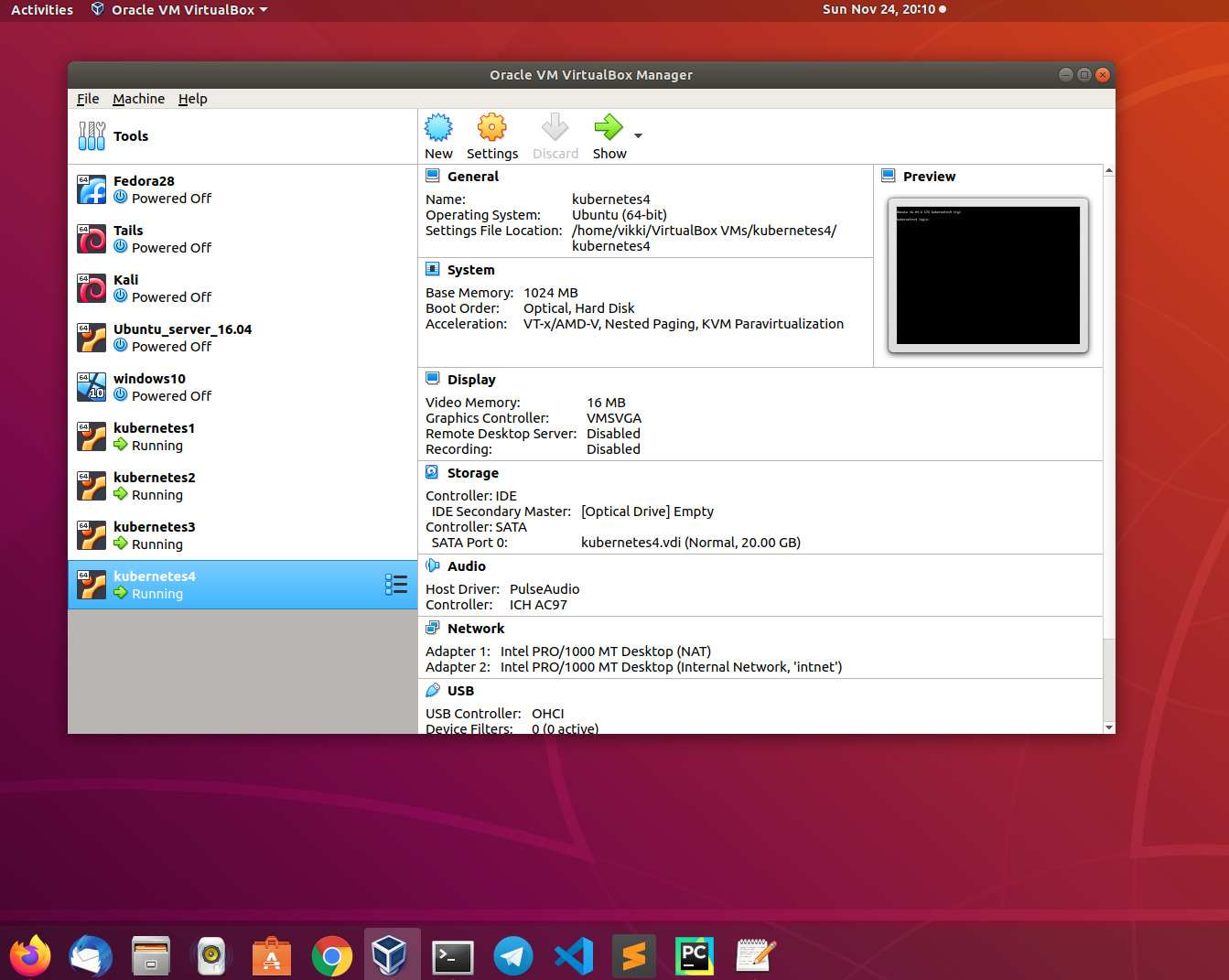
Step 1: Create a private key
Create a new directly and navigate to the directory
vikki@kubernetes1:~$ mkdir ssl
vikki@kubernetes1:~$ cd ssl/Use openssl command a generate a private key user1.key
vikki@kubernetes1:~/ssl$ openssl genrsa -out user1.key 2048
Generating RSA private key, 2048 bit long modulus
.......................................................+++
.......................................................................................................................................+++
e is 65537 (0x10001)
vikki@kubernetes1:~/ssl$ ls
user1.keyStep 2: Generate a CSR
Use the private key generated in the privous step and generate the certificate signing request(csr)
vikki@kubernetes1:~/ssl$ openssl req -new -key user1.key -out user1.csr -subj "/CN=user1/O=vikki.in"
vikki@kubernetes1:~/ssl$ ls
user1.csr user1.keyStep 3: Sign the CSR and generate certificate
The kubernetes cluster have the CA(certificate authority) key and certificate available under /etc/kubernetes/pki location
vikki@kubernetes1:~/ssl$ ls /etc/kubernetes/pki/ca.
ca.crt ca.key Use the CA certificate and key to sign the CSR
vikki@kubernetes1:~/ssl$ sudo openssl x509 -req -in user1.csr -CA /etc/kubernetes/pki/ca.crt -CAkey /etc/kubernetes/pki/ca.key -CAcreateserial -out user1.crt -days 365
[sudo] password for vikki:
Signature ok
subject=/CN=user1/O=vikki.in
Getting CA Private Key
vikki@kubernetes1:~/ssl$ ls
user1.crt user1.csr user1.keyNow we have the private key user1.key and signed certificate user1.crt
Step 4: Set credential for the user
Now set credential for the user user1 with the private key and the signed certificate.
vikki@kubernetes1:~/ssl$ kubectl config set-credentials user1 --client-certificate=user1.crt --client-key=user1.key
User "user1" set.Step 5: Set context for the user
Now set the new context with the username , cluster etc.
We can also map the context to specific namespace using the –namespacec option. By default it will take the default namespace
vikki@kubernetes1:~/ssl$ kubectl config set-context user1-context --cluster=kubernetes --user=user1
Context "user1-context" created.
vikki@kubernetes1:~/ssl$ kubectl config get-contexts
CURRENT NAME CLUSTER AUTHINFO NAMESPACE
* kubernetes-admin@kubernetes kubernetes kubernetes-admin
user1-context kubernetes user1 Now we can see there are 2 context created.
Step 6: Create a role
Create a role and map the resources and verb required.
vikki@kubernetes1:~/ssl$ kubectl create role myrole --verb=get,create,list --resource=pods
role.rbac.authorization.k8s.io/myrole createdStep 7: Create a rolebinding
Create a rolebinding and map the role and user.
vikki@kubernetes1:~/ssl$ kubectl create rolebinding myrolebinding --role=myrole --user=user1
rolebinding.rbac.authorization.k8s.io/myrolebinding createdStep 8: Verify role and rolebinding
List the role and rolebinding and verify both are created.
vikki@kubernetes1:~/ssl$ kubectl get role
NAME AGE
myrole 58s
vikki@kubernetes1:~/ssl$ kubectl get rolebindings.rbac.authorization.k8s.io
NAME AGE
myrolebinding 8sStep 9: Change the context and verify role based access
vikki@kubernetes1:~/ssl$ kubectl config get-contexts
CURRENT NAME CLUSTER AUTHINFO NAMESPACE
* kubernetes-admin@kubernetes kubernetes kubernetes-admin
user1-context kubernetes user1 Switch to newly created contesxt user1-context
vikki@kubernetes1:~/ssl$ kubectl config use-context user1-context
Switched to context "user1-context".
vikki@kubernetes1:~/ssl$ kubectl config get-contexts
CURRENT NAME CLUSTER AUTHINFO NAMESPACE
kubernetes-admin@kubernetes kubernetes kubernetes-admin
* user1-context kubernetes user1 Now we can see the current context is switched to user1-context.
Try to create a deployement
vikki@kubernetes1:~/ssl$ kubectl run nginx-deployment --image=nginx
kubectl run --generator=deployment/apps.v1 is DEPRECATED and will be removed in a future version. Use kubectl run --generator=run-pod/v1 or kubectl create instead.
Error from server (Forbidden): deployments.apps is forbidden: User "user1" cannot create resource "deployments" in API group "apps" in the namespace "default"The deployment creation is failed because the new context has resource mapped only for pod.
Now lets create a pod and verify the status
vikki@kubernetes1:~/ssl$ vim pod.yaml| apiVersion: v1 | |
| kind: Pod | |
| metadata: | |
| name: myapp-pod | |
| labels: | |
| app: myapp | |
| spec: | |
| containers: | |
| - name: nginx-pod | |
| image: nginx |
vikki@kubernetes1:~/ssl$ kubectl create -f pod.yaml
pod/myapp-pod createdvikki@kubernetes1:~/ssl$ kubectl get pods
NAME READY STATUS RESTARTS AGE
httpd-7765f5994-vc2j5 1/1 Running 1 2d
myapp-pod 0/1 ContainerCreating 0 5s
nginx-7bffc778db-p4ff5 1/1 Running 1 2dWe can see now the pod created successfully and running in the new context.
We can also test the permission of user using the below command
vikki@kubernetes1:~$ kubectl auth can-i create deployments --as user1
no
vikki@kubernetes1:~$ kubectl auth can-i create pods --as user1
yes
Discussion and feedback